How do I add funds to my HDFC SKY app trading account?
Step 1: Log In to your HDFC SKY Account
Once you log in to your SKY account, from the side menu, tap on “Add Funds”.
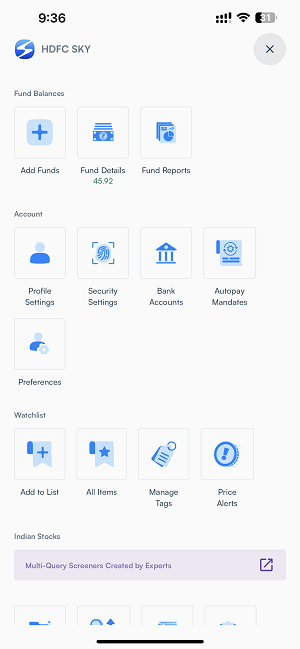
Step 2: Enter Amount
On this screen, enter the amount you want to add. You can also tap on small pills for quick decisions.
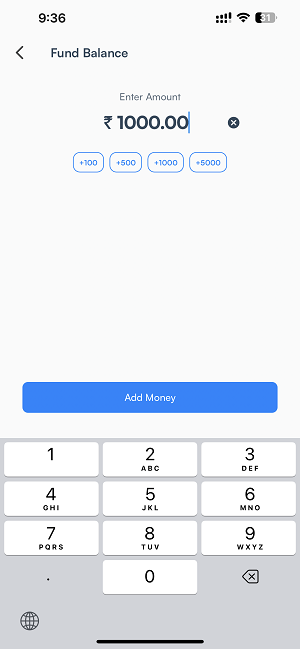
If you wish to add funds greater than Rs. 2 lakhs, we will notify you to use Netbanking.
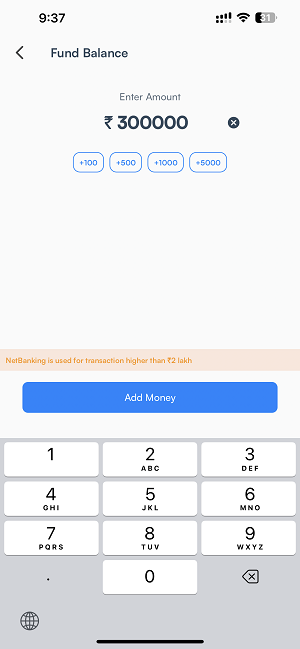
Step 3: Choose Payment Method
Here, you can add money through the UPI app or Netbanking.
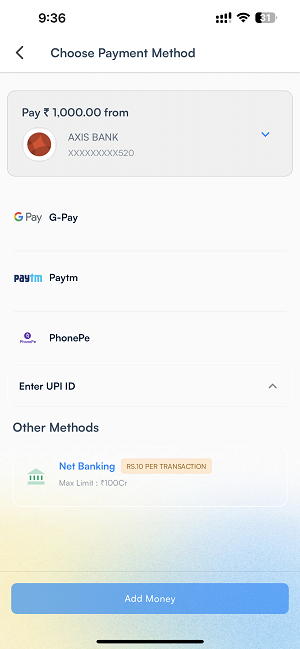
If you wish to add funds greater than Rs. 2 lakhs then you can only use Netbanking Method.
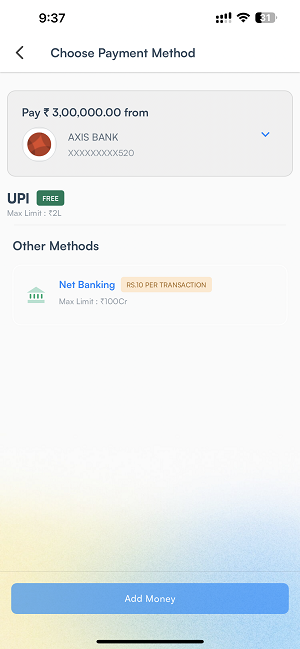
Step 4: Confirm and Complete the Transaction
Complete the transaction using UPI or Netbanking (the screenshot below shows UPI success screen)
For UPI, select the UPI app and you will be redirected to UPI app, here you have to complete the transaction with the same bank account you have added in HDFC SKY.
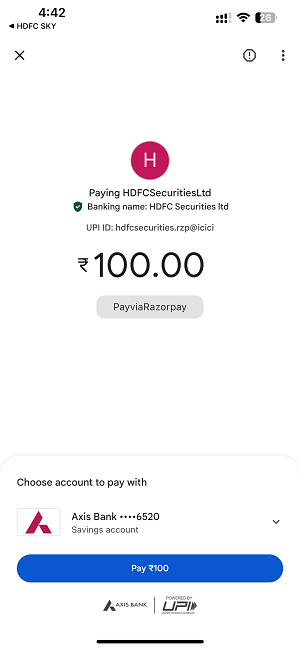
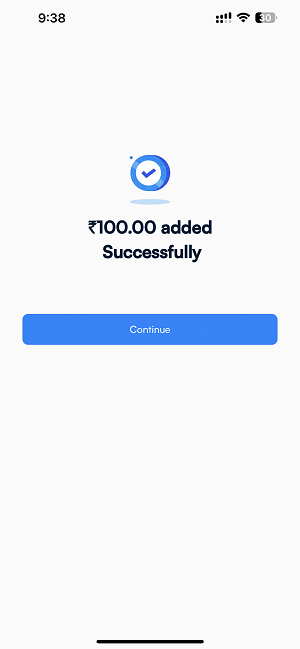
You can also add money from a different bank account for that you just need to follow below steps:
Step 1: Add bank account
Once you land on Choose Payment Method screen, click on first tab and it will have an option to add another bank account.
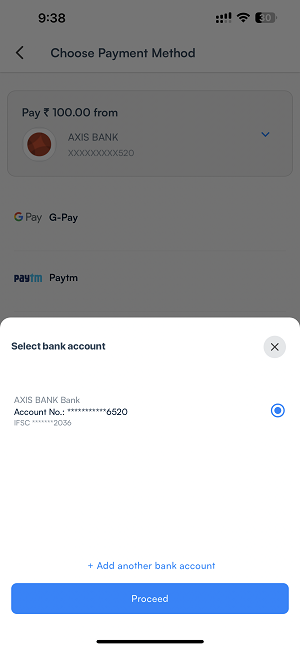
Step 2: Bank Verification and Success
After clicking on Proceed button, complete the next verification steps and once you have successfully completed the steps, you will see your both bank accounts as below:
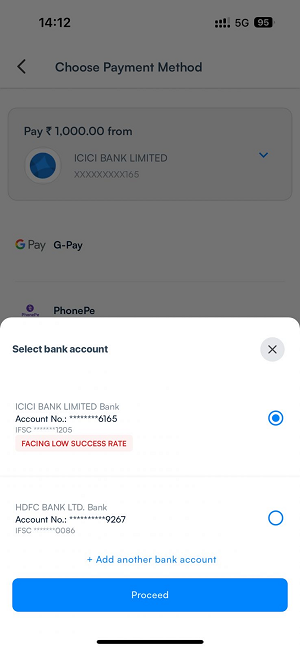
Here if any of your bank is facing issues at their end, SKY will notify you as “Facing Low success rate” to avoid failure as mentioned in above screenshot.
How do I add multiple bank accounts?
Following are the steps:
- Log in to your HDFC SKY app, then
- Click on Profile and then "Bank Accounts".
- There is a CTA at the bottom of the screen "Add Account".
- Post that, click on "verify bank account".
- Select the desired app through which you want to verify.
- Then click on "confirm" button and done, you have successfully added another bank account.
How do I check the details of the funds I hold on the HDFC Sky app?
After logging in, tap on More at the top left corner of the screen. Select INR Balance.
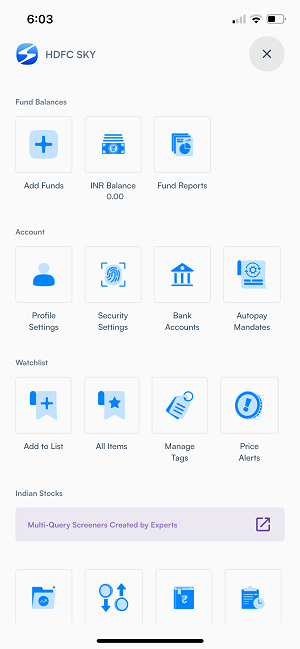
A new window will open with granular details of the money and margin you hold.
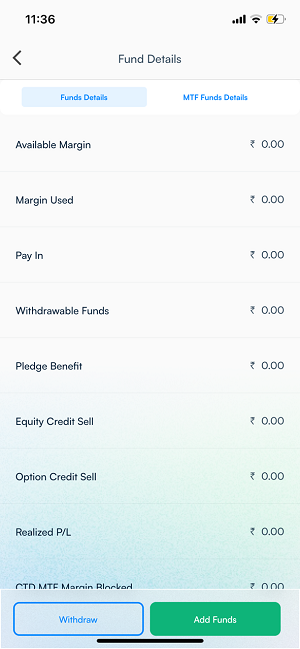
Where can I find my bank details on HDFC SKY App?
After logging in, tap on More at the top left corner of the screen. There under Account Section, tap on Bank Account
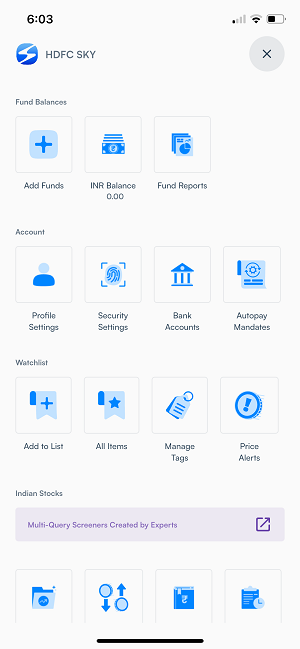
A new Window as shown below will appear containing details of all the accounts linked.
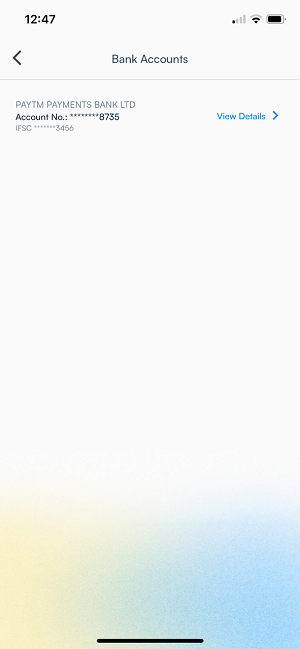
How do I withdraw funds from my trading account on the HDFC Sky app?
Step 1: From the side menu, click on Fund Details
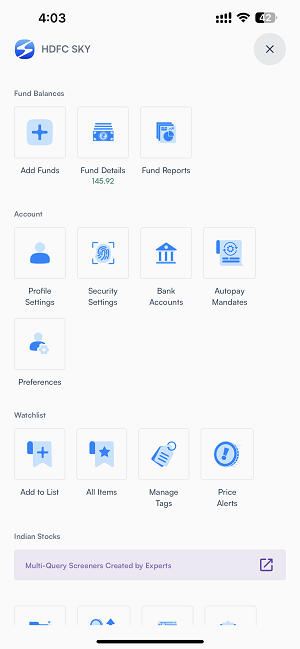
Step 2: Click on the Withdraw button
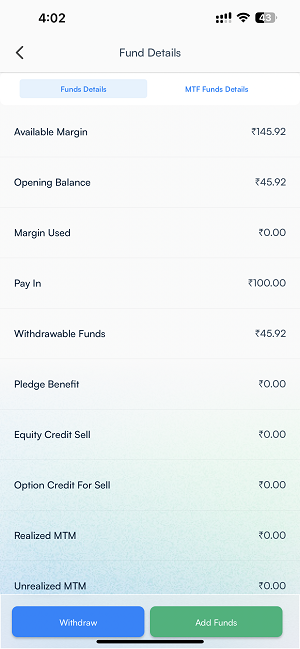
Step 3: Enter the amount you want to withdraw and click on ‘Withdraw’
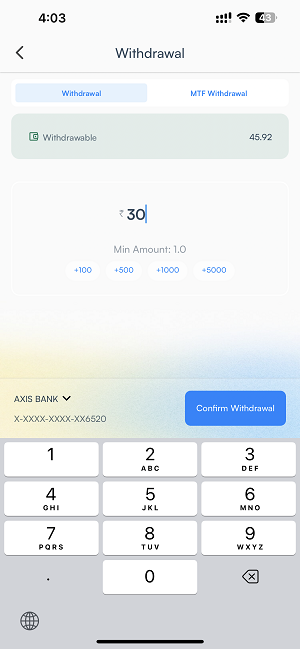
And it’s done! The amount will be reflected in your bank account within 24 hours.
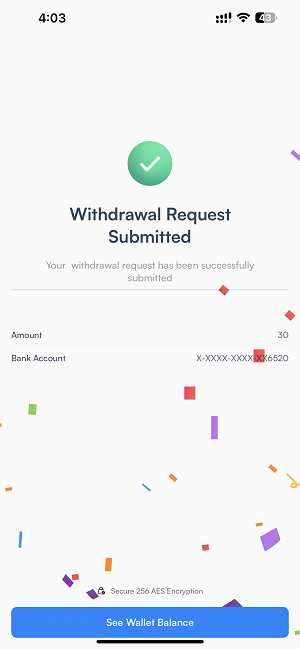
If you wish to see your Fund Transfer history then click on Fund Reports from the side menu as shown below:
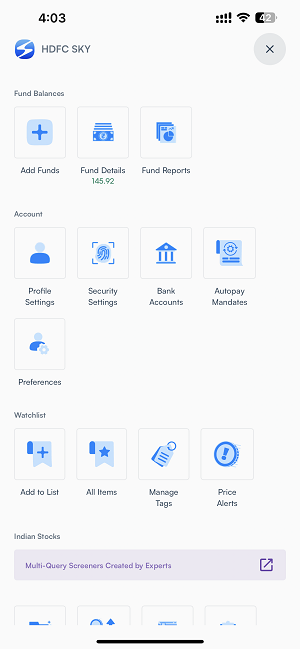
Click on this, it will open Transaction History where you will see all of your transactions as shown in below image:
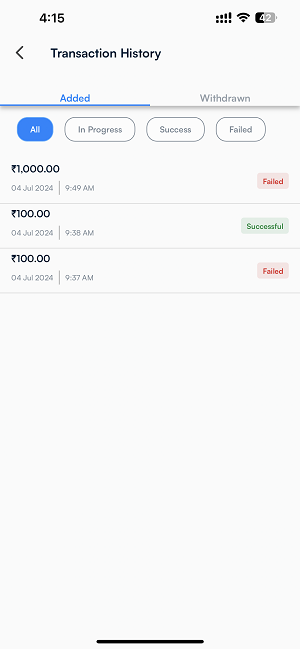
Tips for Smooth Transaction:
- Ensure your bank account has sufficient balance to add funds in HDFC SKY account to avoid failures.
- Stay in good internet connectivity to avoid transaction failures.
- Whenever you are selecting UPI app, complete the transaction by selecting your linked bank account.
